Moon+ Reader
The definitive Android e-reader?
I’m always on the lookout for a good e-reading app. I primarily read on Android and I’ve used the Kindle for Android app in the past. My current favorite is Moon+ Reader. Let’s walk through why and how I use it.
Reader View & My Setup
Apart from supporting a wide variety of
formatsEPUB, MOBI, AZW, CHM, you name
it.
, the reading interface is very
customizable. The options are too many to list
but there is enough flexibility built in to be
on par with the best. My go to changes for a
pleasant reading interface are pretty close to
the Kindle app’s defaults, to be honest.
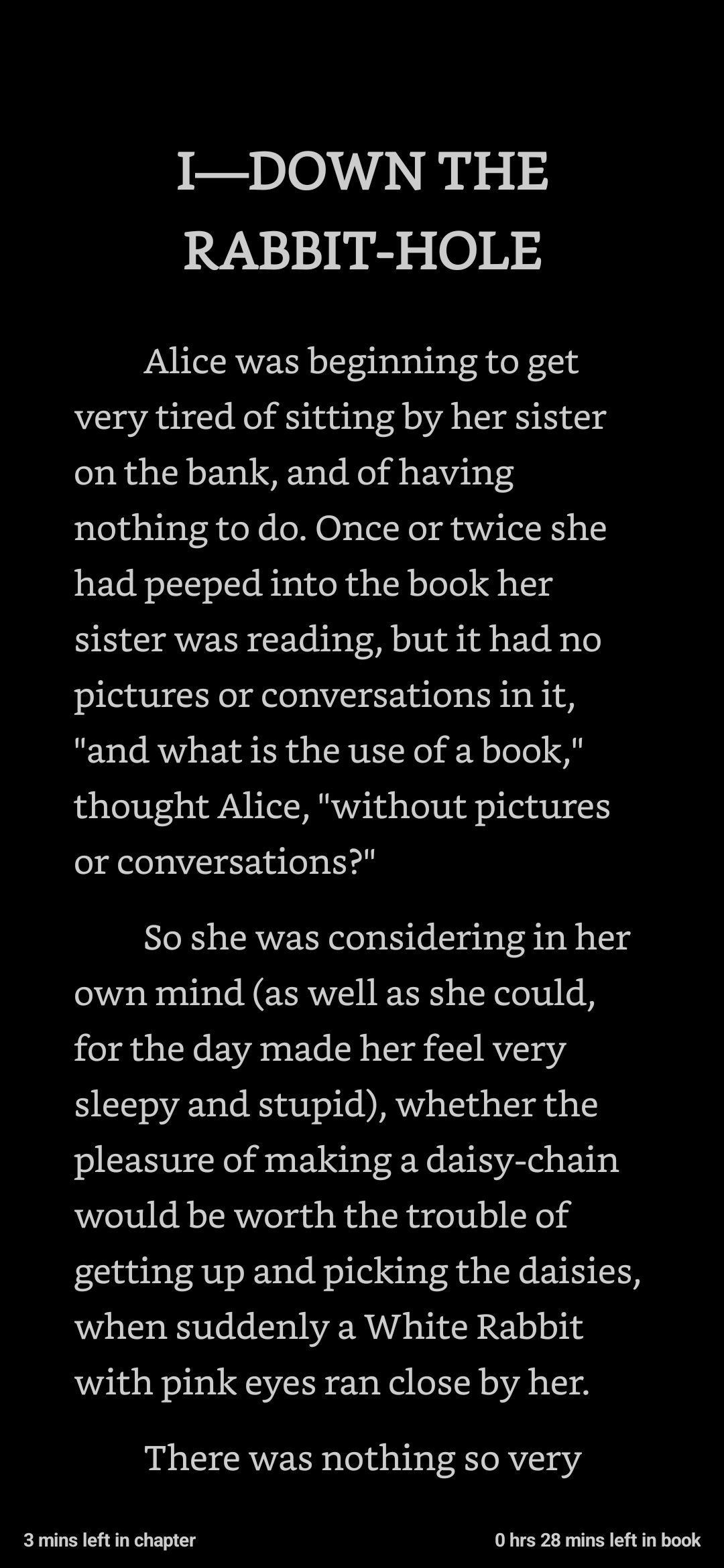
I use Bookerly,
since I seem to love nice thick serifs on a
mobile screen.I’m also quite partial to Source
Serif Pro.
Light grey text feels more
comfortable than white since I often read close
to bedtime. My background is a solid black.This is quite nice on an OLED
screen, I might add.
You can save this as a theme in
case you want to switch quickly between
different visual settings. I also keep the
status information to a bare minimum; remaining
time in the chapter along with the overall time
remaining in the book are all I need. I also
quite enjoy the page curl animation, which is
set to Apple Books style.I don’t know why it’s called
so. The Kindle app has a nigh identical
animation.
An odd thing, I know, but I find
it quite pleasurable.
I also use a generous margin on
the sides that may be off putting to some and
quite dislike hyphenation of text on such a
small screen, which is why it’s only left
aligned and not justified.
Annotations
The beauty of Moon+ Reader lies in the
elegance of its annotation interface. For
converts from the Kindle app like myself, the
touch and drag of text creates a highlight. This
can then be modified to the correct
color/annotation type.I’m looking for a more precise
word/phrase that encompasses highlights,
underlines, strikethroughs, etc. but this will
have to do for now, it seems.
Color choices are quite flexible
as well. In fact, it allows defining custom
colors across the RGB spectrum with adjustable
alpha values, giving one a theoretical ceiling
of 168 colours.#FFFFFFFF-#00000000
is the allowed range.
Of course, you’d probably want to
stick to a trusty few that you’re accustomed
to.
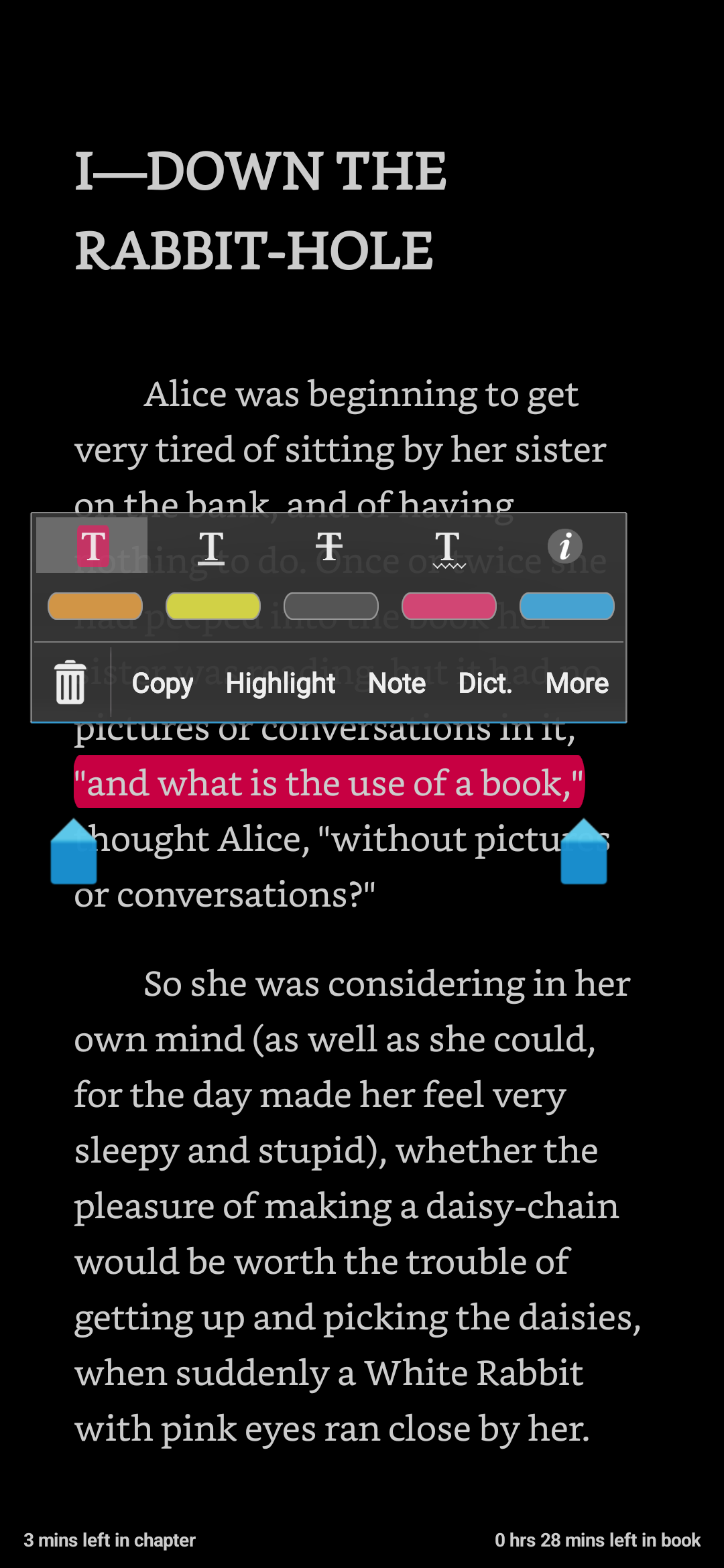
In my case, it’s blue for anecdotes or disagreements with the author, yellow for new words I want to add to my vocabulary, orange for references to other texts or potential avenues of research I want to chase down, red for particularly good quotes that I want to use in the future, and gray for something I want to convert to a flashcard. You’ll notice that these are the same colors that we have on the Kindle app, except gray.
Now, this may seem overly elaborate but just because the option exists doesn’t mean you’re forced to use it. I’ve simply found this to be optimal for my reading flow. I should also point out that underlines, strike throughs, and other annotations are also supported and that the interface is rather seamless.
It allows for overlapping highlights, so I
can put a yellow one inside a red highlight.
Annotation is also more precise compared to
Kindle’s annotation interface as the em dash
(—)Some
reading in case you’ve forgotten what those
are.
no longer sticks automatically to
the previous word. There is also a high
precision mode where you can first highlight a
word and then drag the selection handles across
to highlight a specific piece of text that you
found tricky or to create the aforementioned
nested highlights. This can also be triggered by
using the “Text Selection” option under the More
sub menu.
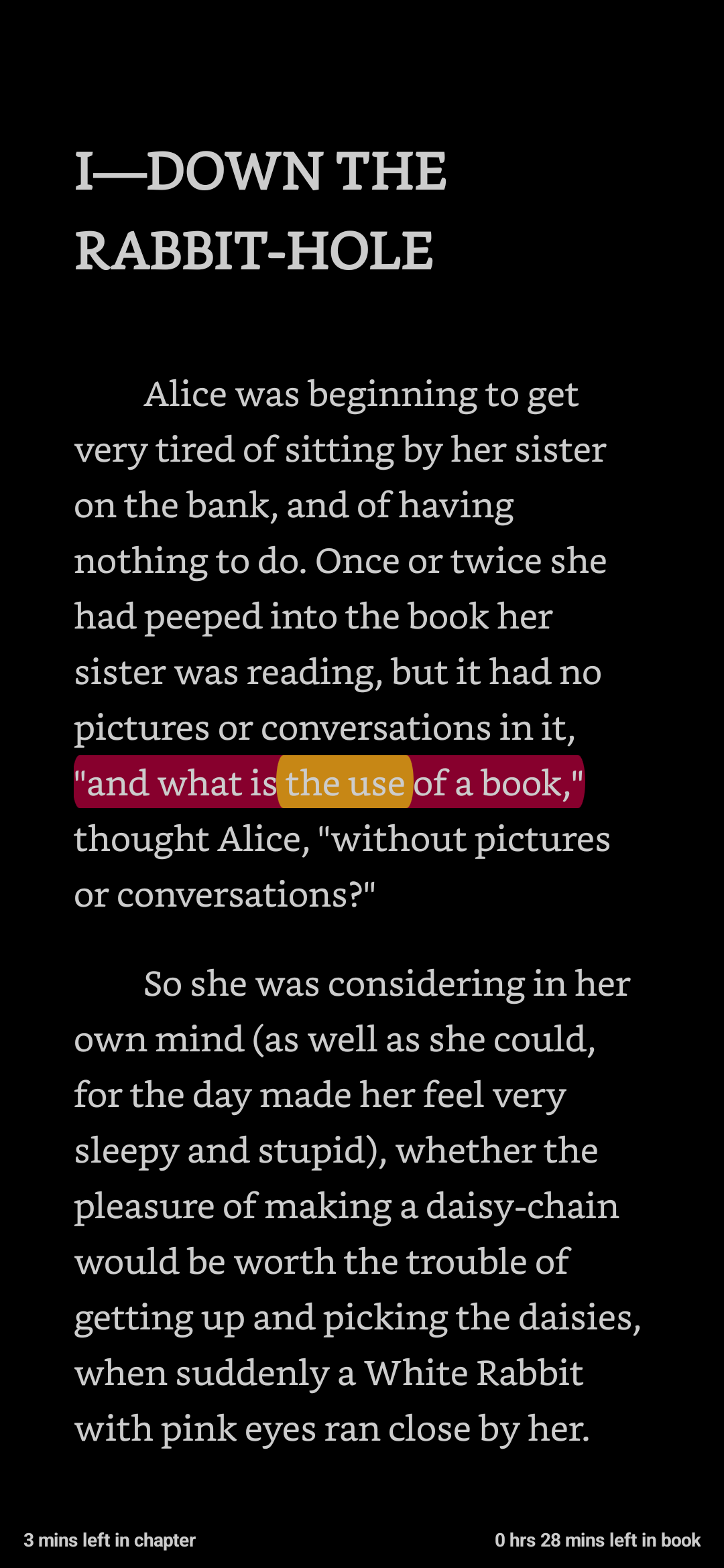
Exports
Another important feature that I use is the
note export. Sometimes, I want to chase down
some references and other times, I want to make
flashcards. Therefore, getting these notes and
highlights out of Moon+ Reader and into plain
text to use with my notes system is of utmost
importance.I’m aware that Moon+ Reader can
hook into Readwise but I’d
rather not pay to extract my own annotations
from my own books, caveats about content
ownership and DRM aside. I completely understand
the value that other users derive from it,
however, and I may change my mind in the future
as well. Meanwhile, my objective is to hijack
the Readwise API call from the app.
I use the share button on the
bookmarks page and export to a file. I do this
often and I’d like to automate this if
possible.
Aside: How I Use Exports
Moon+ Reader exports annotations from a book
in .mrexpt format. Moon+ Reader’s
export schema is decent to work with and has
only a few minor annoyances, chief of them being
sparseRead: non-existent.
documentation. This export goes
to my note taking app of choice, Obsidian, and is
parsed by some JavaScript.To be specific, the parsing is
done inside a script that runs inside a JS
environment from a plugin named Templater, but
that’s a bit much to get into right now.
JavaScript is also weirdly fun. Here’s
a link to my script.
The script extracts only the gray
highlights so that I can add flashcards to my
queue.Here, I diverge from philosophy
of using the right tool for the job. Instead of
using Anki, Mnemosyne
or Mochi, I
keep my cards in Obsidian while they’re still
“in development”. I plan to export them to Anki
when I feel they’re “stable” but I haven’t quite
reached that point yet.
This lets me keep in touch with a book’s core
ideas and reinforce my understanding as I’m
going through it, provided I revisit my
flashcards as I’m reading through the book. It
does take extra effort but if it pays dividends
by providing better long term understanding and
retention, it is quite worthwhile.See: Michael Nielsen’s essay
on long-term memory.
Miscellaneous
Moon+ Reader also handles footnotes quite well. You get a nice yellow pop-up, similar to a note, that can be scrolled through. Often, you can also jump to the footnotes location and later jump back to your original reading position. Like other features, the footnote color, popup styles, etc. can also be customized.
Reading positions can also be synced over
Google Cloud, WebDAV, and Dropbox and you might
find this useful if you have an Android tablet,
for example.I actually wish there was a
standard way to sync reading positions which are
not tied (coupled) to the app.
You can back your books and
highlights up to those sources as well. It has
features to pull books from several online
libraries such as Overdrive
, Project
Gutenberg, Open
Library, and it can also download covers for
your books. Reading time tracking is good but
not as granular as I’d like.It’s actually quite good. I’m
just overly demanding and like having chapter
wise statistics. I get around this by using
bookmarks and then later parsing bookmark
positions. Quite obtuse, I’m aware.
Integrated dictionaries are available but not
as seamless as Kindle, where the dictionary is
in-app. Instead, it opens up a separate app
depending on what you’ve configured. It also
doesn’t seem to properly interface with an on
device dictionary such as Merriam Webster. If
you try to share to it, it doesn’t receive the
input and most dictionary apps appear to contain
ads anyway. I get around this by passing the
selected text to a web search query in my
browser, which more often than not does the
trick.This is my setting, for the
curious:
http://www.merriam-webster.com/dictionary/%s.
The %s is replaced by the selected
text, which redirects me to the correct
page.
As an aside, I’ve disabled ads by using
custom DNS and I ensure my data is private by
blocking it off from the internet using Netguard. With
my privacy taken care of, I can read comfortably
without any apprehension of my data being
collected.“Wait, if you’re privacy
conscious, why do you use the Play Store?” Yes,
I’m aware of the fallacy here. Privacy is on a
spectrum and I haven’t had the time to get into
custom ROMs or extensive de-googling. I do use
F-Droid
though, and there isn’t an equivalent for Moon+
Reader that suits my needs. Please don’t spam my
inbox with “But, muh Calibre
Web! Self hosted web readers!” You know who
you are.
This was the main reason for
switching away from the Kindle app, if I may
indulge myself here for a little bit.
Criticisms
The dictionary is definitely a weak point. An
in-app copy of the Oxford Dictionary would go a
long way. I suspect there may be licensing
issues or something of the sort that get in the
way. I also don’t think it can open a different
file while reading.This isn’t directly possible in
the Kindle app either, to be fair, but that’s
how it behaves. You should also be able to
select the dictionary when using the search bar
in the Kindle app, as further evidence of it
being a separate book.
I’ve also had some issues with vertical scrolling. With page turn animations enabled, tapping any area outside a small-ish central region results in the app turning pages. It seems to work perfectly fine if page turn animations are disabled, however, using the full width of the screen for scrolling. It’s been a mildly annoying problem so far but hasn’t stopped me from reading. Maybe I should just disable animations at some point if it grates me further. Most books I read on the Kindle app didn’t have page turn animations enabled anyway.
I’ve also noticed that PDF annotation exports are garbage. Can’t be a wizard at everything, I suppose.
Final Thoughts
There are plenty of wonderful features, many
of which I haven’t even touched onA few good shoutouts would be
auto-scrolling, day-night switching, and
overriding book styles with custom CSS.
, and it is truly astounding that
we get so much for free. In my opinion, Moon+
Reader is easily the best and maybe only
e-reading app that fits my pattern of usage. I
suspect it to be so for many others as well. As
a closing note, if you feel there are better
alternatives, something that I haven’t touched on
that’s worth a mention, or anything else even,
feel free to message
me!